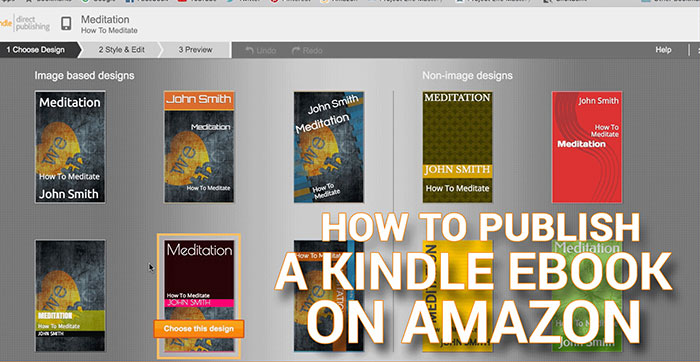
I have created a new and improved version of K Money Mastery which is called, Mastering Book Publishing!
Ever wonder how to publish a Kindle eBook on Amazon? It's fairly easy. All you need is a KDP (Kindle Direct Publishing) account, which is free and available to anyone anywhere in the world.
In this video blog, I'm going to show you step-by-step on how to publish a Kindle eBook and get started selling on Amazon.
However, keep in mind, publishing your book is the easy part. The real keys to success with Kindle publishing are marketing and promoting your book, to generate sales and have lasting success.
These are the master skills of a Kindle publisher that will make you money with your Kindle eBook, which is taught inside Mastering Book Publishing.
(Click here to watch on YouTube)
Do you want my proven step-by-step system for publishing books on Amazon? CLICK HERE to purchase my new and improved Mastering Book Publishing course!
Sign up for a KDP account
The first thing you'll need is a KDP account. KDP stands for Kindle Direct Publishing. You can sign up for free at kdp.amazon.com. By the way, I'm going to have a link below this video on the description as well as to a blog post that will provide a lot more details and information and all the links that I mentioned throughout this video.
You can publish to Amazon and Kindle publishers anywhere in the world. It doesn't matter where you live. You could be in Africa, Asia, South America, Australia, Canada. It doesn't matter where you live, you can publish a book to Amazon, a Kindle book and sell it on Amazon.com and all of Amazon's platform. I'm going to show you exactly how to do that in this video.
In order to sign up, all you have to do is click the button here and the sign-in button. There will be a button to sign in as a different user. I'm going to click on sign up. Then once you get to this page, you're going to want to put in your email or your mobile number. You're going to want to select, “I'm a new customer.” Then click the sign-in using our secure server button right here.
Then after that, they're going to ask for some more additional information such as your name, your address, how you want to get paid. Whether you want to get paid by check or direct deposit. In most countries, you can get paid by direct deposit, however, they don't allow that for every country, and so you might have to opt to get a paid check every month from KDP. You also might be asked for some tax information. It might require as well if you want to sell inside the United States. Once you fill in all this information and sign up for your account, you'll be taken to the KDP dashboard which looks just like this.
Have your book formatted for Kindle
It's important before you submit your book to KDP to make sure that you have the book that's already written and formatted for Kindle as well as the book cover and making sure that the book cover has been formatted for Kindle as well, as well as the book description, any additional keywords. Also making sure that you've done all the right research to ensure that your book is going to sell, it's in a profitable niche and market on Amazon, on Kindle.
These are all very important things that will help determine your success once you publish a book. Because it's not enough just to publish a book and then expect that everyone is going to buy. You have to do the right research if you want to take advantage of Amazon search and rank your book in different categories and whatnot.
Doing all the right market research is what's going to help ensure your success as well as the right promotion and marketing strategies. These are all things by the way that I teach inside my Mastering Book Publishing course.
KDP Select
All right. Once you're ready to submit your book to KDP, it's going to first provide some information about what is called KDP Select. KDP Select is an optional program which makes your book exclusive only to Amazon. Meaning that when you enroll your book right here into KDP Select, your book will only exclusively be able to be sold on Amazon and on Kindle. Meaning that you can't publish it anywhere else on the internet. You can't sell it anywhere else either. It's exclusive just to Amazon.
When you enroll your book, it's enrolled for up to 90 days. After that period of time, you can choose to opt out and not have it be part of KDP Select. This is entirely optional for you. You can even publish without enrolling your book in KDP Select if you choose. However, there are benefits to enrolling in KDP Select.
For example, KDP has certain promotional tools such as the free promotion which allows you to author a book up to five days free on Amazon which can help get you a lot of free downloads and help you rank your book really well on Amazon. Which can help you get a lot of organic sales in their search engine?
They also have some called a Kindle countdown deals which allow you to offer a limited time discounts on your books. They also allow you to enroll your book as part of the Kindle Unlimited Program and the Kindle Owner's Lending Library which basically means that if an Amazon customer is a member of Kindle Unlimited, then they'll be able to download your book for free and then KDP will pay you based on how many pages of your book did that customer reads. It's an entirely different payment platform that you can benefit from and reach more of Amazon's customers with.
I typically always enroll my books in KDP Select because they just offer so many incredible benefits that can really give you an advantage when you publish your book and really help you have a lot of success. However, like I said, it's totally optional or you can opt out of it after 90 days.
Book details
Next, you're going to want to put in your book details such as the book name and subtitle. For example, let's say that the title of this book was meditation and then my subtitle is how to meditate. Then you're just going to throw that information in there.
It is important to make sure that you've optimized your book title for the right keywords on Amazon. You've done the right research. You've found and identified the right niche and market and what people are searching for.
In order to rank on Amazon, you want to optimize your Amazon listing for that so that you can rank high up. There's a lot that goes into that, but I'm not going to mention in this video, but it is important to know and maybe I'll do another video that explains a little bit more about that.
If your book is part of a series, you can select this button right here. The addition number is optional as well as the publisher.
Description is very important
It's required. You have up to 4000 characters that you can put in here. They do allow limited HTML.
If you want to have special formatting for your description to make it look cool and colors and bolding and italicize or underline things or have bullet points, then there are some basic HTML that you can throw in here.
However, just for that demonstration purpose of this, I'm just going to put in this book is about meditation. Now, you are going to want to optimize this description and use as many of the characters as possible. When people click on your listing, that's going to be an important thing.
That's going to help them determine whether or not they should buy your book because the description is a reflection of the book.
If the description is not good, then people are going to assume that your book isn't good also. You want to make sure your description is good and if you have a really good description and you utilize really good copywriting and good formatting, then that can really increase some book sales.
The book contributors
This is the author name that you can put in or you can also put in a pen name if you choose if you want to remain anonymous. Pen names are very common amongst the publishing industry. Mark Twain is a pen name. A lot of fiction book authors they used different pen names as well.
Just for the example of this, I'm just going to put in John Smith as the author. The language is English. ISBN if you have one. That's optional. I'm going to leave that. The next part is to verify your publishing rights. You can select either this is public domain work or not public domain and that you own the rights to it. In the case of this, I'm just going to select the, “I own the rights to this.”
Pick the most relevant categories
Next is choosing the categories for your book. I'm going to click on add categories. You can choose up to two different categories. It's best to pick the most relevant categories for your book. There are some more advanced strategies that can help you really optimize your book for different strategies which can help you rank better, because, under each of the different categories, Amazon has the top 100 best seller ranking.
If you can rank your book in these different categories in the top 100, then you can reach a lot more customers as well. That's a little bit more of an advanced strategy, but for now for this book, just for the example of this video, I'm just going to select general for that and mindfulness and meditation.
Next is the age range. That's optional. In this case on this book, I'm going to choose not to touch that. However, if you do have a children's book, then that could be very critical because it can help you reach the right demographic of the children that you're trying to target.
KDP seven keywords.
You have up to seven different keywords that you can throw in for your Kindle book. This is very important because Amazon is a search engine. People when they have the Kindle reader, they're using it as a search engine.
They're searching for certain keywords. The case of this book, because it's on meditation, making sure that I have meditation and other related keywords here. It's really going to help me show up and rank my book on Amazon.
There's a lot more advanced strategies when it comes to keyword research and picking the right ones. This is some that's typically done on Amazon. You want to look and find out what people are searching for so that you can rank your book for it. Just for the case of this video, I'm just going to throw in just some basic keywords here.
You're going to want to use all seven and you don't necessarily need to mention the same keywords over and over again. Having different variations is important because different variations of keywords can allow you to rank in totally different categories on Amazon which can help increase your sales also.
Book release option
If the book is ready to be published now, you can just leave it as, “I'm ready to release my book now.” If you want to have your book on pre-order, it's not quite ready yet, then you can select, “Make my book available for pre-order.”
There are some good launch strategies for that, so for example, if your book is not quite ready yet, you can put it as pre-order and actually start getting unverified reviews and everything and have other people check out your book before it's even available for sale.
You can actually launch your book with a lot of reviews before you know it…It’s even ready to be launched, and then once you launch it, it has all these reviews and you can really rank it a lot higher on Amazon that way.
The book cover
You're going to want to make sure that you have the book cover that meets their cover guidelines. You can just click on browse for the image and upload it that way. Just for the sake of this video as a demonstration purpose, I'm going to use the cover creator which makes it pretty simple to create a cover.
However, keep in mind, the cover is not going to be super high quality or look amazing. Your cover is very, very important in selling your book, because when people see your book on Amazon, the listing …
Typically, people judge books by the cover. If it stands out, if it has great colors, if it has a captivating title and headline, that really grabs their attention. Having the right cover is very, very important. It can literally make or break your book and your book sales. You can have the best book in the world, but if the marketing of it, the presentation isn't good, then, sure enough, people aren't going to buy it, unfortunately.
Just for the demonstration of this video, I'm just going to select just one of these designs here. Then I just updated the background image. Then I'm going to click on preview. Now, it's just going to update my cover. Then once that's done, I'm going to click on save and submit. My cover now should be added to my book listing. Okay, there you go. There's the cover.
Uploading your book
When you upload your book, you have two options to enable digital rights management and do not enable digital rights management. This basically gives you the ability to be able to lend your book to other people.
If you want to inhibit that, then you want to disable it. If you want the customers to be able to lend the book once they purchase it to their friends or other people for a limited period of time, then you can enable it if you choose. It's entirely up to you. It's your option.
Then once you've selected that, you're going to want to upload your book to KDP by clicking browse. You're going to want to find your book file that's already been formatted for Kindle. Kindle requires special formatting for it to show up properly on their e-readers and their devices. You can learn a little bit more about their content guidelines here and how to format.
Outsourcing the formatting
I typically always outsource the formatting. I hire other people to do that for me or I use one of the templates that I have that just really make it easy. For example, I have a template that I offered to my members of Mastering Book Publishing which is already pre-formatted for Kindle.
This is a great template that you can actually send to your book writers and they can basically just fill in the content and write a book for you.
If you want to outsource your book and you don't want to write your book yourself, that is something that I teach inside my Mastering Book Publishing program. Or if you already have a book that you can use a template like this. It's already formatted. I either use Microsoft Word or Pages for Mac to format. I also show exactly how to do that as well.
If you have your book already ready to go, then just browse for the book file and upload it right here and you'll be able to preview the book to make sure it looks the right way that you want before you publish it. Once your book has been uploaded, it will say upload and conversion successful.
Run a quick spell check
It’ll tell you if there are any errors in the book. This book has zero possible errors which are great. It will then give you the ability to preview your book to make sure that it looks the way that you want before you publish it and it is important to make sure that your book is primarily formatted because you want your customers to have a positive experience.
If someone buys your book and it's unreadable or doesn't look good, then that can lead to a refund or a negative review. You always want to preview the book and make sure that you're happy with the formatting. Then once you've done that, then click on save and continue.
There's this one more step before you publish it and becomes live on Amazon.
Verify your publishing territories
You can actually choose whether you want your book to be available worldwide meaning that anyone can buy your book anywhere in the world. Or if he's want to target individual territories. I always just target worldwide.
Pricing and royalty
Coming down here, you can select the pricing and the royalty for your book, so there are two different royalty options. One is 35% royalty. The other is 70% royalty.
The 35% royalty is only if you price your book anywhere from 99 cents to $200. If you sell your book at 99 cents, then you'll get paid a 35% royalty. If you sell it for $150, you'll get a 35% royalty. The 70% royalty option which is the sweet spot that you really want to take advantage of is pricing anywhere from 299 to 999. That's the primary price point that KDP wants you to sell your book at. You're going to get a 70% royalty in doing so.
Typically, there's different methods and strategies when you launch your book, but what I teach inside Mastering Book Publishing is to launch your book in 99 cents first. I typically always select 35%, put at 99 cents. The reason for that is when you first launch your book, you want to get a lot of sales. You want to be able to get reviews. You need to be able to promote your book.
I have a certain method that I teach inside my course over the first two weeks to be able to effectively promote your book so that you can rank it highly on Amazon. Once your book is ranked and it's selling at 99 cents, you can then price it at 299 or raise the price and select the 70% option. There's different methods and strategies that I teach when it comes to that. It's important to make sure you do this the right way right from the start.
If you do a poor book launch and your book, it doesn't get much traction when you launch it, then it's an uphill battle. It's going to be very hard for you to revive that book and start ranking it effectively on Amazon. You want to make sure that you launch it the right way right from the start. Again, that's the method that I teach inside Mastering Book Publishing.
You can select whatever price you want for the book. It's then automatically going to calculate the delivery cost, the estimated royalty that you're going to make for the book. If you sell it 2.99, you're going to get paid about $2.07 per sale.
You can set the price for the UK, Germany, France, Spain, all the other Amazon stores that are available and have your book available on those as well, so you can make some additional money from all those other platforms.
Kindle Matchbook
Coming down here, you can enroll the book in Kindle MatchBook. That's only if you have a paperback version of the book as well. If you have a paperback version, let's say on CreateSpace, you can enroll MatchBook which basically means you can offer a discount if they buy both the Kindle and paperback version. You can also select the Kindle book lending library. You can actually get paid if people lend your book to people as well.
Once you're happy with everything, you filled in all the information, you're happy with everything that you put in. You're going to want to click here to agree to the terms and make sure that you read and understand KDP's terms and conditions.
When your book is ready, click on save and publish and then that's it. Within 24 or 48 hours, your book will then be live on Amazon ready for sale. KDP will send you an email to notify you when your book is live. Then at that point, your book can start generating you money, passive income. Like I said before, once you publish your book, your work isn't quite done yet.
Market and promote your book
You can't just publish your book and expect that it's going to start selling and people are going to start buying it and it's going to out compete and outrank all the other books on Amazon.
Quite frankly, publishing is the easy part. Anybody can do it. I just showed you how to do it in a couple minutes in this video. Marketing your book, promoting it, out-ranking and getting reviews. Profiting from your book. Those are the real skills that you need to learn and master as a publisher and as a marketer because that's really what's going to separate you from all the other books on Amazon. Being able to stand out, but also being able to effectively market and promote your book.
That's exactly what I teach inside my Mastering Book Publishing program. If you really want to take things to the next level and be able to compete with all the other books on Amazon and outrank them and out-compete them and have an edge and advantage that other publishers don't have, then check out my program below. It will really help take you to that next level.
I want to thank you for watching this video. I really hope you enjoyed it. Make sure to like the video below and leave a comment. Let me know what questions you have. Subscribe for more videos like this.
Do you want my proven step-by-step system for publishing books on Amazon? CLICK HERE to purchase my new and improved Mastering Book Publishing course!

