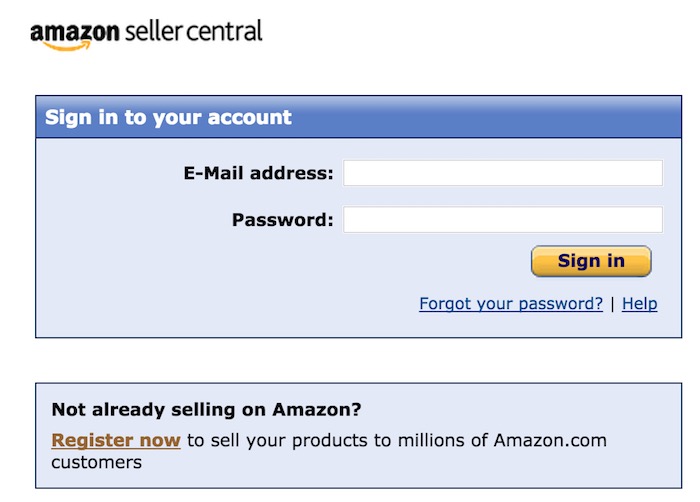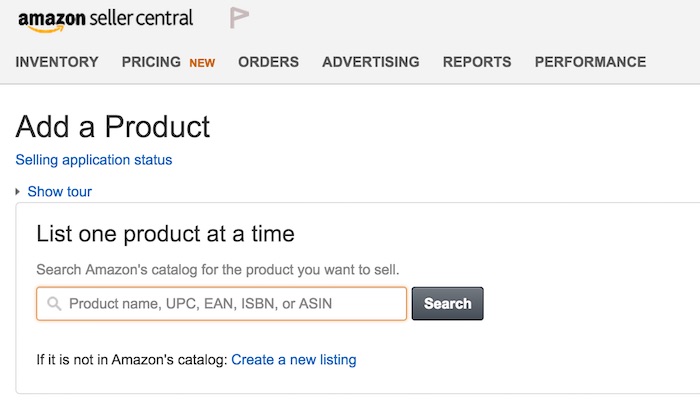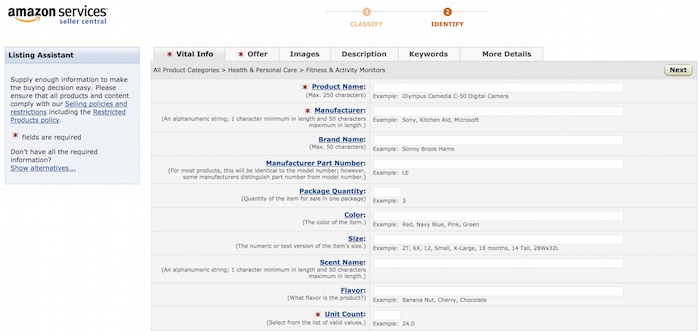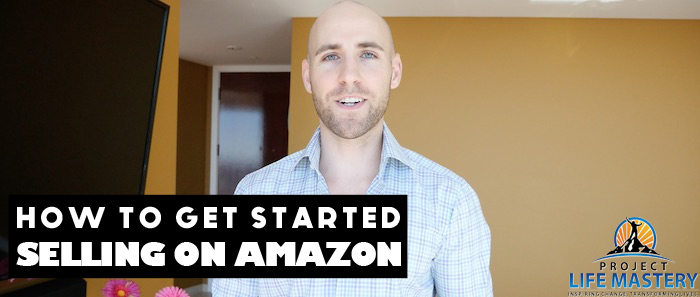
In my previous video blogs, I shared step-by-step how to sell on Amazon, how to find a product to sell on Amazon and how to find suppliers.
In this video blog, I am going to be walking you through the process to get started selling on Amazon by setting up your Amazon Seller Central account and your product listing.
NOTE: To have made it to this step, you should already have found a product you want to sell on Amazon. You should also have found a supplier or manufacturer that can make your product for you. You will also require your product images, product details, benefits, features, etc… so that you can properly set up your Amazon product listing.
Once you're ready to get started selling on Amazon, this is when things really start to get fun. Many people can find the beginning stages of finding the right product to sell, finding a supplier, etc… to be a bit daunting and challenging. However, once you've made it through that part, you should be excited – because now you're at a stage where you can really start making some money from Amazon!
To get started, watch the video below that will walk you through the steps and show you how to get started selling on Amazon.
Watch the video below:
(Click here to watch on YouTube)
=> CLICK HERE For More Amazon FBA Training Videos! <=
How To Start Selling On Amazon Step-By-Step
I'm now going to walk you through the steps to getting started selling on Amazon in this detailed tutorial.
1. Set Up Your Amazon Seller Central Account
The first step is to set up your Amazon Seller Central account. You can do so by going to this link:
http://sellercentral.amazon.com
If you don't already have an account, you'll want to click on “Register now” so that you can set up your account to get started selling on Amazon.
This is also the link that you'll use when you want to login to your Amazon Seller Central account in the future.
When you click on “register now” you have the option of selling as a Professional seller or as an Individual seller.
If you're serious about selling on Amazon, then I recommend that you sell as a Professional. The Professional option costs money, but there's many features to sellers that you'll need in order to be successful selling on Amazon. It's also designed for those that want to sell a lot of products and make a lot of money from Amazon.
The Individual option is for those that are just looking to sell a few products and will limit you to be able to compete with the other products on Amazon.
Selling on Amazon as a Professional also gives you the benefits of Fulfillment by Amazon, Amazon Ads, and reaching hundreds of millions of Amazon's customers. So if you've made it this far in the training, then you'll need to sell as a Professional on Amazon.
NOTE: I recommend to start selling on Amazon.com, inside the United States to begin selling on Amazon. The reason for this is because the United States is the biggest market and opportunity for selling on Amazon. It's where you'll make the most money. You don't need to live inside the United States to sell on Amazon.com inside the United States – in fact, you can live anywhere in the world. There's no restrictions!
2. Add A Product To Your Amazon Seller Central Account
Once you've set up your Professional account, you'll then want to click on the “Inventory” tab in the top left corner. On this page, you can select “Add A Product”, which will allow you to add a product to your account to start selling on Amazon.
Your product likely isn't already in Amazon's catalog, so you'll want to click the “Create a new listing” link to start to create a product listing to start selling on Amazon.
Next, you'll want to select the Category for your product. You'll be given a list of categories to choose from and you want to pick one that is most relevant to your product.
I also recommend taking a look at your competitors and see what categories they're selling in, as you'll want to compete in the same categories as they are.
NOTE: Some categories on Amazon have different restrictions and will require you to be approved for. You can also change categories in the future if you wish by contacting Amazon.
After you've selected your category, you'll be able to set up your Amazon product listing so you can start selling on Amazon.
3. Set Up Your Amazon Product Listing
You're now able to set up your Amazon product listing, which is the information that others will see of your product on the Amazon website.
You'll want to fill out all of the required information first (whatever has a red asterisk next to it). You can always change and update this information in the future, so just put in the information for your product the best you can.
Here's a tip: look at what your top competitors have put in for their product and see how they're selling their product. Take a look at their product title, images, description, etc…
If they are selling on Amazon successfully, then they're doing something right. You can model the most important things they're doing, however, ensure to be different and stand out at the same time.
For your listing title, you want a title that stands out and grabs attention, has benefits in it, but most importantly has your primary keyword in it. By having your keyword in your product title, you'll be able to show up in the Amazon search results when people search for it.
When setting the price for your product, you'll want to price it in a similar price range as your top competitors. I've often started selling my product on Amazon at a lower price than others, just so that I can rank it at the beginning and get some Amazon reviews. You can always change your price at any time.
Your product images are VERY important (perhaps the most important aspect for sales). You want to ensure they're high quality and most importantly, grabs attention when people see it. You want people to click on it and say to themselves, “I want that!”. Make sure you have a high quality designer that does a good job here.
Your product keywords are also crucially important. You want to make sure you optimize them based on what people are searching for. This will give you more exposure for your product in the Amazon search results.
Keyword optimization is something that will require some other training in the future. There's a powerful strategy I use when it comes to Amazon Ads that can help you see all the keywords people are using to buy your product. I'll possibly teach that in the future.
You'll also require a UPC barcode to set up your Amazon product listing. A simple place you can get one is at SpeedyBarCodes (or just do a Google search for UPC barcodes). You can get one for only $5.
You'll also want to make sure to select the option to have Amazon handle the fulfillment and shipping for you. This is if you want to opt in for Fulfillment by Amazon, which I recommend that you do so that you don't have to handle all of the fulfillment of your products yourself.
There's much more to optimizing your Amazon product listing to start selling on Amazon, but these basics will help you get started to sell your product on Amazon.
If you want more free trainings like this to help you get started selling on Amazon, then click here and enter your e-mail address on this page. You'll then get immediate access to all other trainings that I've released for selling on Amazon.
=> CLICK HERE For More Amazon FBA Training Videos! <=
Here's some more great video blogs I've released on how to sell on Amazon FBA:
- How To Sell On Amazon FBA For Beginners
- How To Find A Product To Sell On Amazon
- Jungle Scout Review – How To Find A Product To Sell On Amazon In 5 Minutes
- How To Find Suppliers And Manufacturers To Private Label Your Product On Amazon
- Exactly How I’m Making $2,500 Per Month Selling On Amazon FBA
- Want To Learn How To Sell Amazon Physical Products?
- How To Make Money Selling Amazon Physical Products
- Criteria For Picking Profitable Products To Sell & Private Label On Amazon
- 5 Amazon Selling Strategies To Making Money On Amazon FBA
- Luke’s Story: From $0 to $30,000 Per Month From Selling On Amazon In 18 Months
- Kindle Publishing vs. Amazon FBA – What Should I Do?